Connect for Desktop
Access Connect directly on your computer
Doctolib Connect for Desktop allows you to access Connect Messenger anytime, anywhere. You simply log in with your mobile connect app. Download Connect for Desktop below.
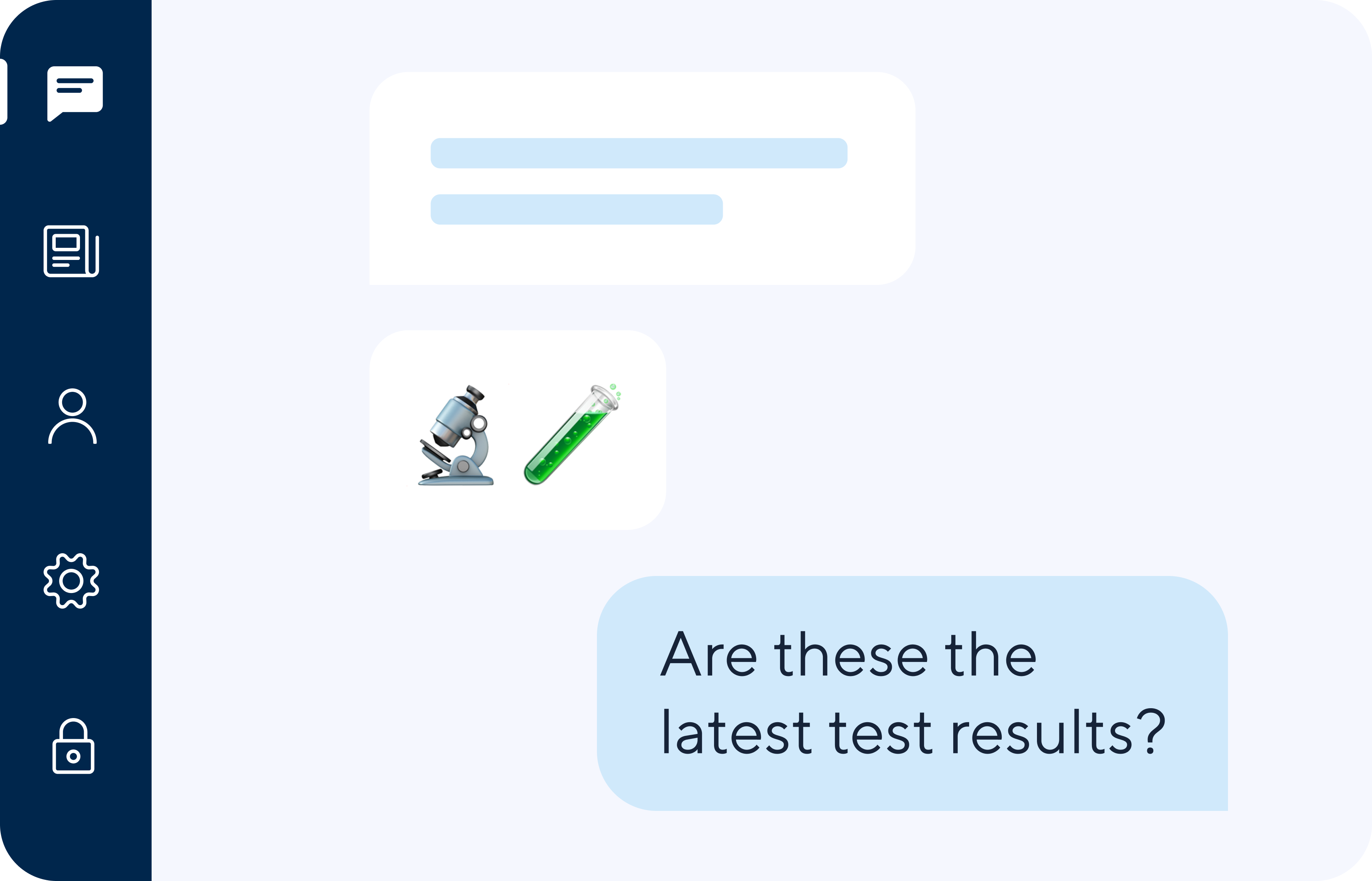
Secure collaboration from any workstation
For IT administrators, we offer a Windows installation package for enterprise deployment to roll out Connect for Desktop organization-wide. The RSS link allows the IT department to keep track of the latest app updates and to roll them out at the appropriate time, ensuring that the organisation always has access to the latest version.

Connect for Desktop offers all essential tools
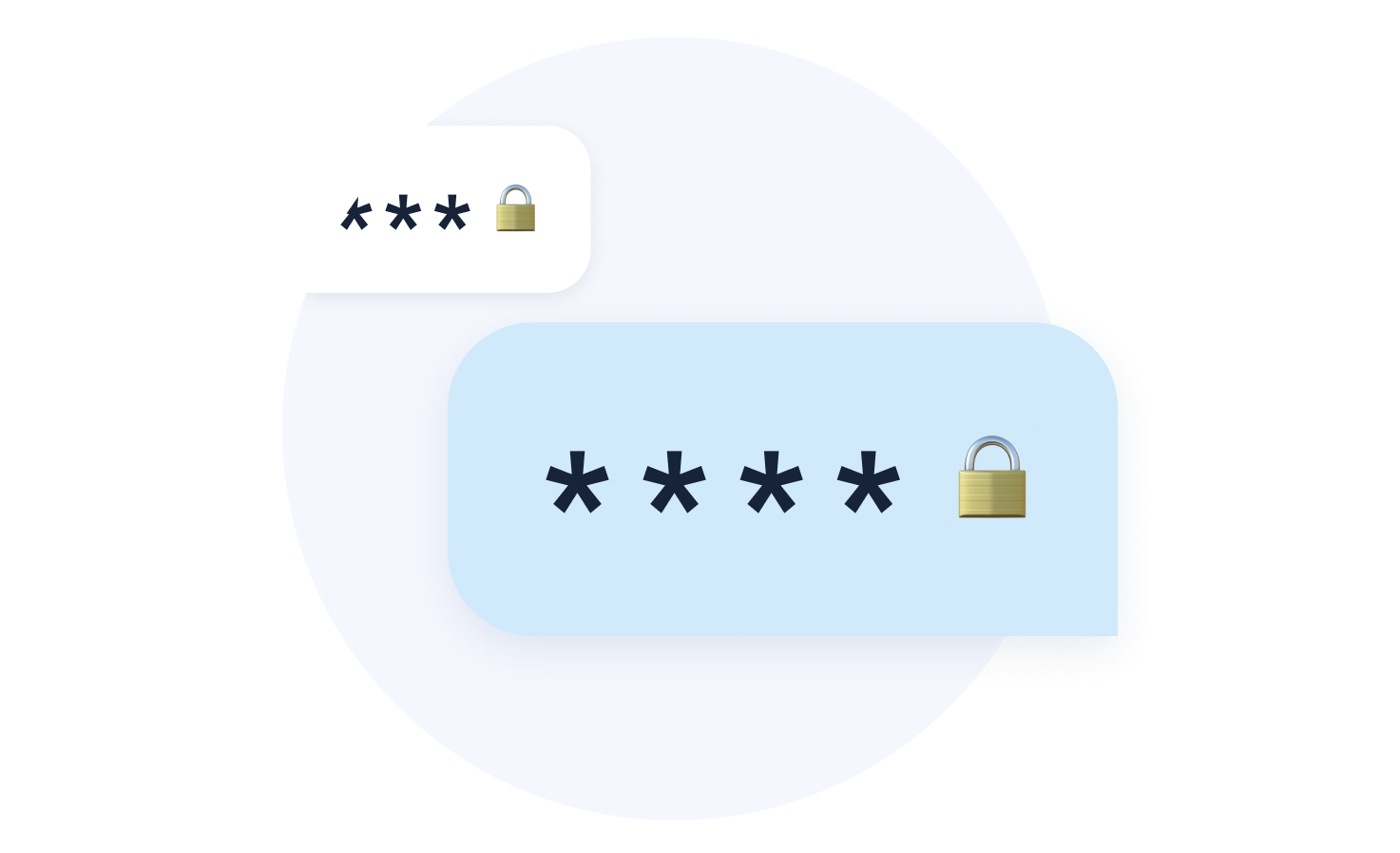
Secured messenger
Exchange messages, photos, videos and files entirely end-to-end encrypted. The app is secured with a QR code and requires an individual Connect mobile account to authenticate the desktop login.
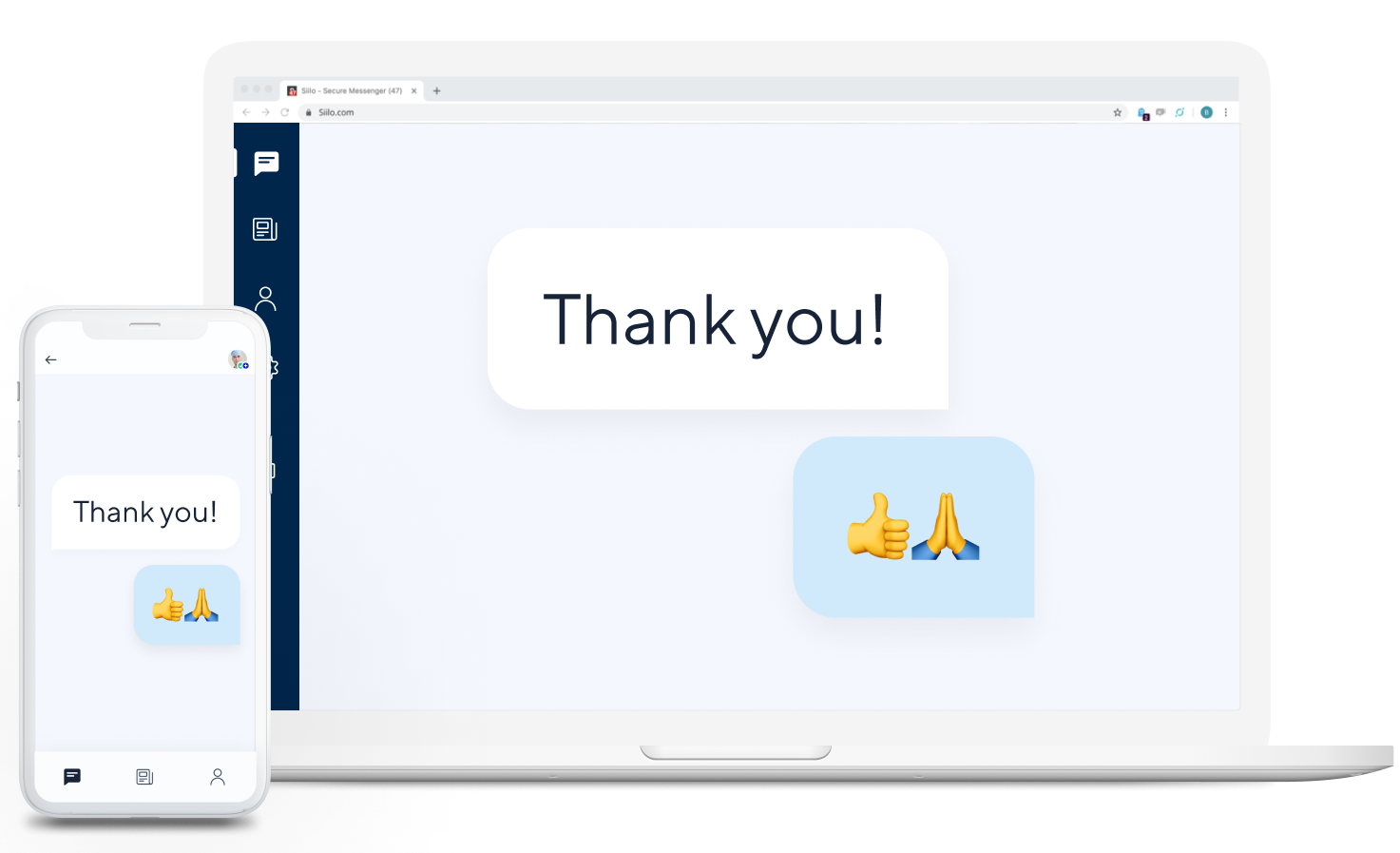
Improve your workflow
Get direct access to the key functionalities of the Connect app on your computer, so you can collaborate easily.
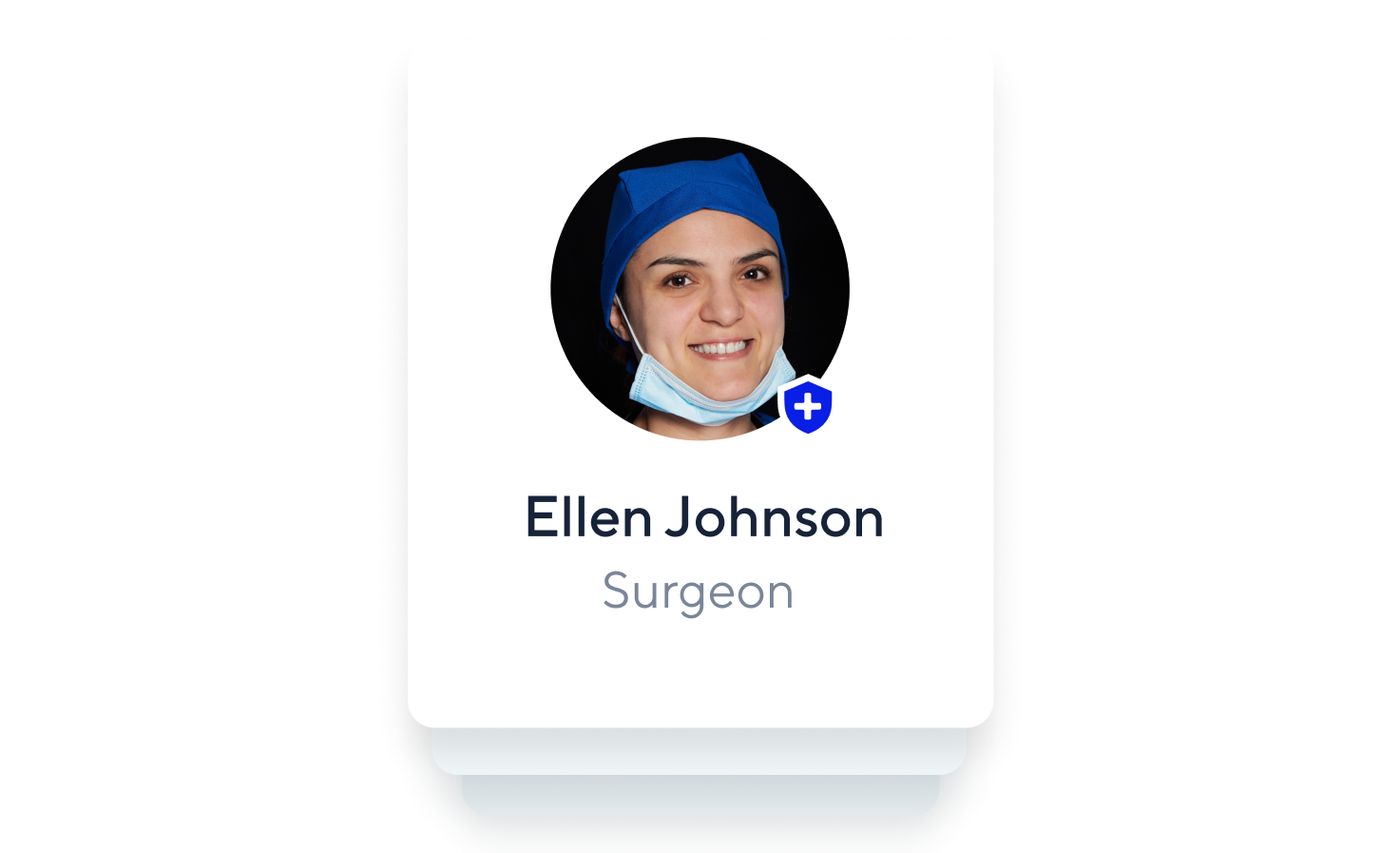
Connect Medical Directory
Search and connect with verified healthcare professionals on the Connect network. Search by name, area of expertise, location or other profile data to add new contacts.

Share images and files directly from your computer
Upload images, scans and files directly from your computer and send them to colleagues via chat, making it easy to discuss them in real time.
Frequently Asked Questions
🔽 How does Connect for Desktop work?
With Connect for Desktop, you work with the same functionalities as in the mobile app. Additional privacy measures ensure that sensitive information remains protected. For instance, the application automatically switches to a privacy screen if you do not engage for 60 seconds.
🔽 Which operating systems are compatible with Connect for Desktop?
Connect for Desktop is available for Windows and macOS. In addition, a version for managed Windows environments (enterprise deployment) is also available.
🔽 Is Connect for Desktop updated automatically?
Yes, Connect for Desktop is updated automatically. Individual users will receive a notification in the Connect for Desktop app when a new version is available. IT administrators who use the Connect for Desktop app for managed Windows environments (enterprise deployment) must keep the app up-to-date themselves. Our RSS link with release updates allows them to stay up-to-date with the latest available version.
🔽 During the installation of Connect for Desktop a security message appears. What should I do?
Because Connect for Desktop is relatively new, Microsoft Defender SmartScreen can show a security message. This may be because the service has not built up a reputation within Microsoft Defender SmartScreen yet. The content of the messages varies, but usually contain this message: “prevented an unrecognized app from starting” or “reported that this app is not commonly downloaded”. If the message correctly states that the app is signed and distributed by Doctolib B.V., you can complete the installation without any issues.
🔽 When I start an audio or video call, a security message appears. Why does this message appear?
When using audio or video calls, Microsoft Windows Defender Firewall may display a security message. Audio and video calls use network connections that require additional permission in the firewall. In this case, Connect only uses your microphone and/or camera. You can therefore safely give Connect permission to enable these.
🔽 I have another question. Who can I contact?
Contact the Connect administrator in your organisation, or contact our support department ‘Team Connect’ via chat!